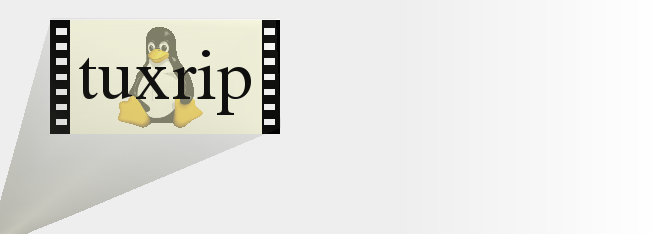



news
about
manual
install
configuration
usage
advanced usage
options
FAQ
download
contact / bugs
links
Installation
Tuxrip is a bash script, which needs several softwares. Most of actual distributions offer these softwares as binary packages.
Then you can install them using two ways :
- manually : by compiling all needed programs for ripping and encoding
- using binary packages : if you use a Linux distribution, which offers pre-compiled packages (Debian, Mandrake,...)
Installing using packages
Most of the distributions offer the programs needed by tuxrip as binary packages. However, some of them cannot be included in the commercial distribution, because of the DMCA in the USA (like libdvdcss, a library used to decrypt DVDs). Very often, you can find them separately though.
Note : for mplayer/mencoder, it is recommended to compile it from sources if you have problems with pre-compiled packages. Moreover, mplayer works faster when optimised on your system.
Mandrake
The Mandrake distribution comes with a software installer that solves dependencies: urpmi (it installs automatically packages necessary to other packages).
Once configured, it makes the installation of binary packages very convenient. Moreover, all tools used by tuxrip are available as rpm packages.
Media required (rpm sources)
|
First, you need to add these media to the urpmi base:
contrib (official packages that are not included in the 3 CD edition),
and PLF (those that cannot be included in the distribution for
redistribution restrictions), if this has not been already done :http://plf.zarb.org/~nanardon/
Source contrib Source plf
This step has to be done only once. However, the package base needs to be regularly updated on your system, reflecting any change on the distant server, using the command : urpmi.update
-a in a console, as root. A complete documentation about the urpmi usage can be found : http://www.urpmi.org (in French and English) |
| Installing the required packages |
Type or copy this line in console, as root :
urpmi downloads and installs these programs if they were not already on your system. Note : if urpmi complains some packages have no valid signature, you may install by confirming with yes. To prevent it to show this message, download the GPG key of the PLF team on their site. |
| Installing XviD rpms
(optional) |
Type or copy this line
in console, as root :
|
| Installing Vobcopy rpms
(optional, --clone mode) |
Type or copy this line
in console, as root :
|
Red Hat
Rpms can be found here: http://freshrpms.net
Debian
Deb packages can be found here: http://marillat.free.fr
Manual install
Manual install is easy but requires some basic knowledge about compiling programs from source (./configure && make && make install).
Requis
| libdvdcss | http://www.videolan.org/libdvdcss/ |
| libogg libvorbis |
http://www.xiph.org/ogg/vorbis/ Mirrors: http://www.vorbis.com/download.psp |
| libdvdread | http://www.dtek.chalmers.se/groups/dvd/downloads.shtml |
| transcode | http://www.theorie.physik.uni-goettingen.de/~ostreich/transcode/ |
| ogmtools | http://www.bunkus.org/videotools/ogmtools/ |
| ffmpeg (libavcodec) | http://ffmpeg.sourceforge.net/ ffmpeg is a Free multimedia project developed under Linux (but can be compiled under other OS, like Windows). What we need is the libavc video codec, which is part of that project. libavcodec is one of the best mpeg4 codecs. Type in a console: cvs -d:p
server:anonymous@cvs.ffmpeg.sourceforge.net:/cvsroot/ffmpeg login You'll download the CVS version of ffmpeg. In the ffmpeg directory, there is the libavcodec sub-directory, which will be copied in the directory of the MPlayer source code. |
| mplayer | http://www.mplayerhq.hu Compilation of MPlayer is explained in details below. |
Optional
| xvid
|
http://www.xvid.org/ XviD is another Free mpeg4 codec. XviD sources are not copied in the directory of MPlayer, but the xvid library has to be compiled and installed in /usr/lib or /usr/local/lib. Here is the usual walkthrough : 1. download xvidcore-0.9.2.tar.bz2 on http://www.xvid.org or here 3. tar xvfj xvidcore-0.9.2.tar.bz23. cd xvidcore/build/generic4. ./configure5. make6. su7. make install8. Compile MPlayer using --with-xvidcore=/usr/local/lib/libxvidcore.a
(see below) |
| vobcopy
|
http://lpn.rnbhq.org/projects/c/c.shtml Vobcopy copies all DVD files to harddisk. Here is the usual walkthrough : 1. download vobcopy on vobcopy or here 2. tar xvfj vobcopy-0.5.7.tar.bz23. cd vobcopy4. ./configure5. make6. su7. make install |
MPlayer compilation
It needs to be compiled with the support of :
- libavcodec video codec
- the OSD (On Screen Display)
- for international users, in English language
Sources of MPlayer
Two kinds of sources can be used : stable release or CVS.
| Stable |
The latest version is the 0.91 Stable releases and pre-releases are ready to be compiled, they contain the sources of libavcodec |
| CVS |
These are the versions labelled MPlayer-current.tar.bz2 libavcodec sources are not included, you need to download also the CVS of libavcodec. Download the CVS of ffmpeg (http://ffmpeg.sourceforge.net/) as explained above, and copy over the libavcodec directory (located in the ffmpeg directory) in the source directory of MPlayer. |
Uncompress MPlayer in /usr/local/src (for the CVS, copy also the libavcodec directory from ffmpeg in the source directory, writing over the actual directory.)or (with the CVS version) :tar xvfj MPlayer-0.91.tar.bz2
tar xvfj MPlayer-current.tar.bz2
Compile MPlayer with OSD support (on-screen display)
There are two methods, depending whether you use freetype (a library for displaying TrueType fonts under X) or not. The method 1, using freetype and TrueType fonts is the simplest, and is suitable with most recent systems using XFree.
- Method 1 : with freetype>=2.0.9 and installed TrueType fonts
| Compile MPlayer |
Note : verify that you obtain at least : |
| Create a symbolic link called subfont.ttf pointing to an
installed ttf (TrueType) font |
For example, using the times font :
|
| Usage |
press "o" to cycle in the OSD modes (nothing, symbols; symbols and timer)
|
- Method 2 : without freetype and/or without ttf fonts
See MPlayer documentation, paragraphs 1.4.2 and 1.4.3
| Compile MPlayer |
Note : verify that you obtain at least :
|
| Install non-ttf fonts |
Those ones are required for the OSD but also for subtitles
Note : decompressing them is NOT required for the subtitles but it is for the OSD. |
Copy menu.conf located in the /etc/
directory of the MPlayer sources |
|
Create a symbolic link in$HOME/.mplayer pointing to one of
the directories containing the fonts |
|
| Usage |
press "o" to cycle in the OSD modes (nothing, symbols; symbols and timer)
|
- Optional : xvid codec support
If you want also use the XviD codec, you need to configure MPlayer using the option
./configure --with-xvidcore=/usr/local/lib/libxvidcore.a(if libxvidcore.a was installed in/usr/local/lib)
Check that Mplayer displays at least:Enabled optional drivers: Codecs: libavcodec libvorbis xvid
As a result, depending on the fact you use method 1 or method 2 to activate the OSD, type :
./configure --with-xvidcore=/usr/local/lib/libxvidcore.a --enable-freetype
or
./configure --with-xvidcore=/usr/local/lib/libxvidcore.a --enable-menu
Then :
make && make install
And follow the instructions above to install and/or create symbolic links pointing to the fonts.