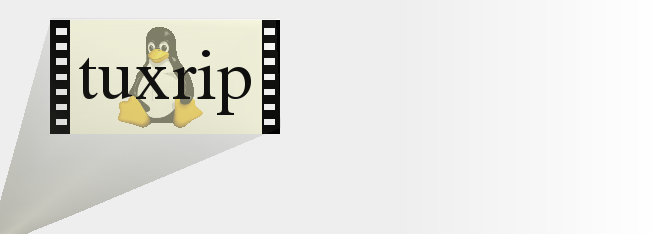



news
about
manual
install
configuration
usage
advanced usage
options
FAQ
download
contact / bugs
links
Configuration
1. Create a working directory where you have writing rights granted. For example, in your $HOME directory :
md $HOME/space
cd $HOME/space2. Uncompress the tuxripxxx.tar.bz2
tar xvfj tuxrip084.tar.bz2The tuxrip file should be already set as executable.
3. Choose the language you want to use
./tuxrip --lang
and type 'en' for English.
4. The first time, run tuxrip in configuration mode
./tuxrip
--configand setup the configuration options.
Notes de configuration :
Working directory Enter the absolute path of the working directory, e.g.: /home/user/space
Do not use a . to setup the path, since it does not work this way. The working directory will contain one sub-directory per project (film).DVD device
Enter the device path /dev/ corresponding to your DVD drive.
Initial A/V desync
Some DVD drives lead to a constant A/V synchronization shift during extraction. This value in ms can be entered there and will be used by tuxrip as the default synchronization value. The first time, leave to the default value (0).
libavcodec encoding options
These are the encoding options for libavcodec, the default codec used by tuxrip. XviD encoding options
These are the encoding options for XviD. This codec is used instead of libavcodec using the --xvidoption.Maximum gain
This is the maximum amplification value to be used by tuxrip when normalizing the audio stream. This prevents audio saturation and distortion. The default value is 3. Video driver
The video driver used by Mplayer.
Audio driver
The audio driver used by Mplayer. SCSI bus position of the CD-writer
You may find the position of your CD-writer using the cdrecord -scanbus command. This parameter is optional and allows you to automatically write the compressed movie after encoding.
Writing speed
Enter the speed of your CD-writer.
Image displayer
Enter which software to use for displaying still images (“display” is for ImageMagick). Tuxrip uses it to show images of the movie after cropping and resizing. An image displayer is necessary.
Credits quantizers
This parameter allows you to block and reduce the quality of encoding of the credits.
